Debugging Lisp
Table of Contents
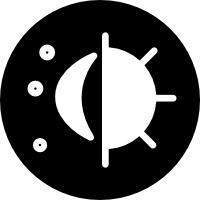
Question
How do I debug a Lisp program?
As with any programming language, when working in Lisp, we want access to a good debugger that we
can use. Thankfully, most Lisp compilers come with a debugger built-in. Of course, you could always
just forget about debugging and use print everywhere, but for a lot of people that’s not ideal.
Debugging will likely vary depending on what Lisp compiler you’re using, so for sake of my own sanity, I’m going to be assuming you’re using SBCL. I’m sure a lot of this will work in other compilers too, and perhaps in the future I’ll update this to use others, but for now, I’ll assume SBCL.
SBCL
If you’re using vscode, Atom, Sublime, Vim, etc., then you’re likely just running your Lisp from your
terminal. The way that you’re able to debug is going to be partly dependent on how you’re executing
your code. If you’re running it interactively, then refer to the --load section, if you’re
executing it like a script, then refer to the --script section.
--load
If you’re using --load, then whenever you encounter an error, SBCL will give you several options for
how you want to proceed. For example:
$ sbcl * (print x) ; Where x isn't defined debugger invoked on a UNBOUND-VARIABLE in thread ,#<THREAD "main thread" RUNNING {10009F80D3}>: The variable X is unbound. Type HELP for debugger help, or (SB-EXT:EXIT) to exit from SBCL. restarts (invokable by number or by possibly-abbreviated name): 0: [CONTINUE ] Retry using X. 1: [USE-VALUE ] Use specified value. 2: [STORE-VALUE] Set specified value and use it. 3: [ABORT ] Exit debugger, returning to top level. (SB-INT:SIMPLE-EVAL-IN-LEXENV X ,#<NULL-LEXENV>) 0] 1 Enter a form to be evaluated: "hello"
Here, I tried printing a variable x that wasn’t defined. SBCL will ask you in this case how you want
to proceed.
- This option allows you to simply retry. Unless you’re using SWANK (if you don’t know if you’re using it, you probably aren’t), this option won’t be too useful to you.
- This option allows us to simply provide SBCL with a new value, and to use that value instead of
x. This can be very helpful when something crashes and you want to make sure that it succeeds with specific data. - This option is the same as above, but will also set the value of the
xvariable. So it will essentially givexa value that you enter, and then it’ll retry. - Will simply quit the debugger and send you back to the interactive prompt.
There are a lot of options that you can encounter in different scenarios, so the best thing that you can do is simply read the options presented to you at that time and try them out, mess around. There’s a lot of things you can do with this.
Everything relevant in the next section is also applicable when using --load.
--script
When using --script, SBCL will simply evaluate your entire program and then quit. This gives you
less opportunity to interact with your program the same way as you do when using --load. Because of
this, to debug we’ll need to be inserting things into our code, similar to how we debug using trace
in Prolog.
The first thing that we’ll do is add the following to the top of the file to turn on the debugging optimizations:
(declaim (optimize (debug 3)))
This will allow us to get the most out of the following functions as possible since the compiler will hold onto more meta-data that allow us to debug more effectively.
Let’s say that the following function is what we’re trying to debug. The problem with this function
is that the condition on the if is inverted. Let’s see how we can figure that out:
(defun sum (list) (if (null list) (+ (car list) (sum (cdr list))) 0))
Trace
The first tool we’ll use is trace. We can set up trace to watch a specific function and then print
out the call stack that happens when we call that function. So let’s set up trace to trace a call to
our sum function:
(trace sum)
Now if we call (sum '(1 2 3 4 5)), we should get the following:
0: (SUM (1 2 3 4 5)) 0: SUM returned 0
So we can see here that it prints out the call stack for our function. We can see here that sum
returns 0, so we know immediately that it just went straight into the else branch of our if. If we
invert the condition, then we can see how our stack trace would change:
0: (SUM (1 2 3 4 5)) 1: (SUM (2 3 4 5)) 2: (SUM (3 4 5)) 3: (SUM (4 5)) 4: (SUM (5)) 5: (SUM NIL) 5: SUM returned 0 4: SUM returned 5 3: SUM returned 9 2: SUM returned 12 1: SUM returned 14 0: SUM returned 15
Now we can see the full call-stack for the sum function. As you can see, trace is particularly handy
for recursive functions. We can also add trace to functions that get called by our own functions to
see a little more in depth what’s going on.
Step
The other tool that we can use is step. Step is more like the type of interactive debugger that
you’d use for Java. You can use step simply by wrapping your function call in a call to the step
function, like so:
(step (sum '(1 2 3 4 5)))
Now if we run this, we’ll get an interactive debugger. Now, this debugger is command-line based, so
it’ll be a little different than the typical GUI one you’d get in Eclipse for Java. When invoking
the debugger using step, you’ll get something like the following:
* (step (sum '(1 2 3 4 5))) ; Evaluating call: ; (SUM '(1 2 3 4 5)) ; With arguments: ; (1 2 3 4 5) 1]
At this point, there are lots of things you can enter here to help with your debugging. We’ll go through some of the most important options:
step
The aptly named
stepwill allow us to step into the function call to see what’s going on. To use this, we simply typestepinto the prompt. In this case, we’ll get the following when callingstep:1] step ; Evaluating call: ; (SUM (CDR LST)) ; With arguments: ; (2 3 4 5) 1]
So it’ll step into the function call and evaluate it, the return you back to the debugger.
list-locals
This option does exactly what it says, it allows us to list all of the variables so that we can see their values at a certain point:
1] list-locals LST = (1 2 3 4 5)
So here we can see the value of our parameter
lst.sourceandprint
sourceandprintallow us to inspect the function call so that we can see what’s being passed to it. We can use both of them like so:1] print (SUM (1 2 3 4 5)) 1] source (SUM (CDR LST)) 1]
Both of them will be used in similar ways, and which one you use just depends on the context.
next
We can use
nextto inspect the next function call. For example:1] next ; Evaluating call: ; (+ (CAR LST) (SUM (CDR LST))) ; With unknown arguments 0]
To be honest, I see
nextmostly as being helpful to see the source for what’s being evaluated. I’m not 100% certain how to use it and there’s not much information available about it since 99% of people who use Common Lisp in any serious capacity use Emacs and there’s a phenomenal debugger in Common Lisp that kind of abstracts over all of this command line based stuff.I’ll update this page once I figure out more about how to effectively use
next.
break
The last thing that we’ll look into is using break to debug. This allows us to set breakpoints in
our code that we’ll stop at like in Java. When using break it allows us to control where we set our
breakpoints inside functions, and then step through similarly to when using step.
Portacle/Emacs
If you’re using Portacle, then you’re likely using SLIME for executing your Lisp. SLIME is pretty advanced, so I think you’ll have better luck reading through their documentation and tutorials that they provide on the site.
Conclusion
As you can see, there’s lots of ways that we can debug in Common Lisp using the command line. Of
course, simply using print works too, but sometimes you just really want to use a debugger depending
on what the problem is.